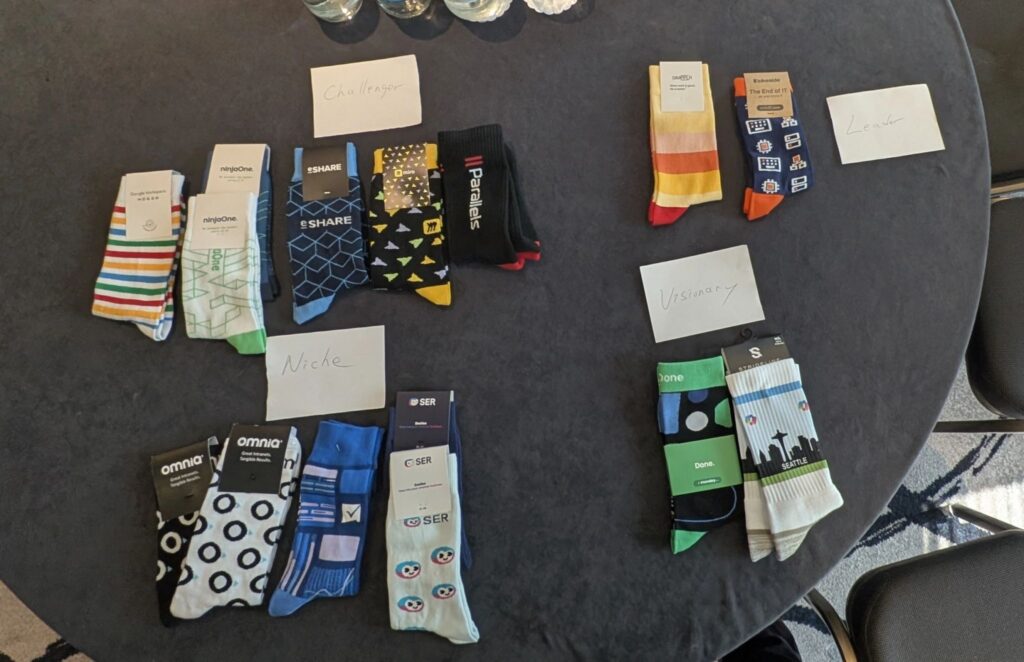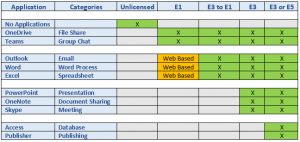
All users have software applications that they use daily for their job role, less frequently for particular cases, or not at all. Knowing what applications are useful for which users is a critical part of strategically provisioning Office 365 licenses. Without proper provisioning, a user might lose valuable applications or have applications that they never use, leading to a poor user experience. In order to guarantee the optimal Office 365 experience for all users, it is important to understand: 1. what applications each license offers; and 2. what applications each user in your environment needs. Seems obvious enough, right? Unfortunately, the process of matching users to licenses can be unnecessarily tedious and time-consuming without an appropriate planning tool. That’s where SysTrack’s Office 365 Planning Kit can help.
To further explain the task at hand, let’s first take a look at what each license offers. As shown in the table below, the lowest available license, E1, offers web-based versions of common Office applications, whereas the E3 license includes the full installable versions. E5, the highest and most expensive licensing option, contains everything available in E3 licenses in addition to database and publishing applications. The chart below briefly displays our logic behind our suggested licensing and highlights the distinctions between the licenses.
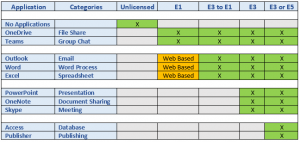
As you can see, we have split the applications into our own 10 distinct categories. The categories allow us to accurately suggest licenses based on the user and their personal usage of their applications. The 10 categories that capture Office 365’s levels of licensing are Database, Document Sharing, Email, File Sharing, Group chat, Meeting, Presentation, Publishing, Spreadsheet, and Word Processor (displayed above). To be more specific, a user who uses File Share and Group Chat while also using Email, Word Process or Spreadsheet will be given an E1 license suggestion. If a user uses those application categories and Presentation, Document Sharing or Meeting applications, they will be given an E3 license suggestion. Finally, if the user uses all the E3 categories, but also uses applications in the Database or Publishing category, they will be given an E3 or E5 license based on their personal use of the applications.
Within these 10 categories, we go on to look at each individual user and their interactions with applications for each category. It is a simple and straightforward process where users get suggested licenses based on their usage in each category. As displayed in the graph below, we divided the usage into three tiers (None, Low, and High) to further create the best fit license.
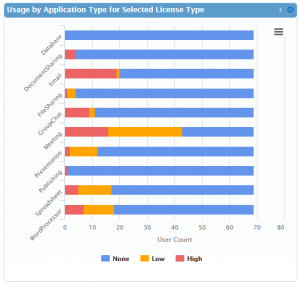
The categories make it easier to visualize what kind of applications can potentially replace the unused/lightly used applications for each user. While there is one Office application per category, each category can have various applications that all have the same overall functionality. The Office 365 applications are the most compatible together in terms of the ability to sync together, but users may prefer other applications based on usability or popularity. This applies for users who may fit a license category, but their usage for the determining applications is light (e.g. they may only need to view a file, not edit one). A cost-effective solution for these users is to move them down a license level and replace the application with a compatible, non-Office 365 alternative. Two of the license types shown in the table (E3 to E1 and E3 or E5) are not actual license options, but rather options that we created for edge users (users who can fit both license types). Based on their categories and usage for the corresponding applications, the IT administrator will be able to determine the best fit for them.
The logic behind our suggested licensing breaks down the daunting task into simpler, categorized steps, while showing enough detail to deal with edge case users. Even while broken down, it can remain a time consuming task. Luckily, SysTrack’s Office 365 Planning Kit provides automated suggestions based on real user needs. In future posts, we will discuss further details on planning Office 365 with real world examples.
Subscribe to the Lakeside Newsletter
Receive platform tips, release updates, news and more