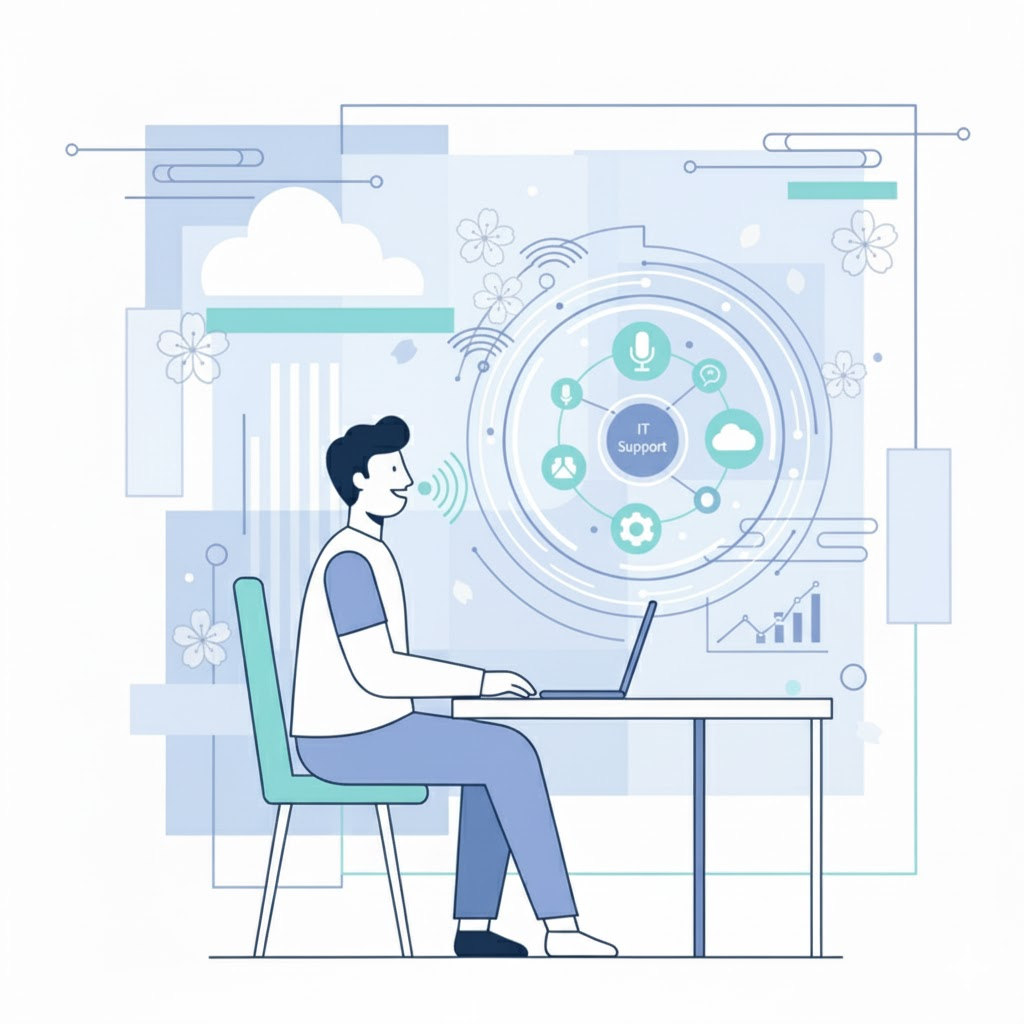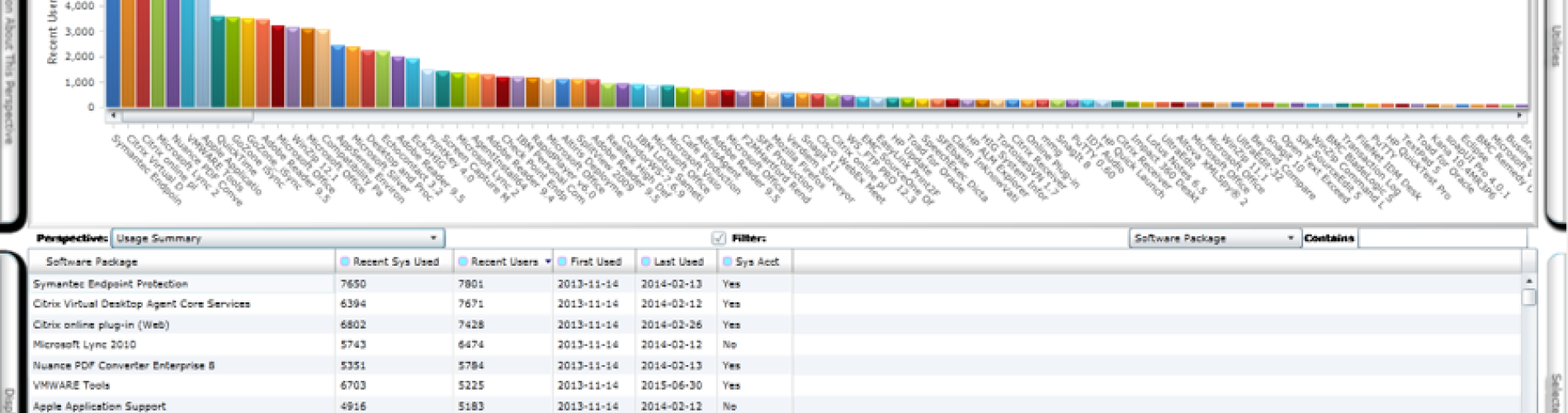
Benjamin Franklin famously said, “… in this world nothing can be said to be certain, except death and taxes.” At the risk of being presumptuous I’d like to add OS upgrades to that list. In my more than 36 years of IT experience this is a truism. Love them, hate them, tolerate them, or accommodate them: it’s inevitable that “thou shalt upgrade”. I don’t know if this is an 11th commandment kind of issue or just a real world fact, but the bottom line is Microsoft Windows 10 is in your future.
Perhaps this upgrade isn’t imminent; in fact it may be 2 years down the road. But, planning for an enterprise wide migration should be on your radar, and if done properly the experience can be a smoother transition than the recent move to Windows 7/8.
Why Upgrade to Windows 10?
Upgrades to Windows 10 will usually fall into one of the following justification buckets:
To take advantage of some cool new features such as:
Common look and feel across PCs, tablets, mobile devices, and Xbox. Run your favorite apps wherever, whenever, and whatever, you choose. BYOD (Bring Your Own Device) just got a lot simpler.
- Siri and Google Now like personal assistant, i.e. a voice search tool called Cortana.
- New Office package (including a new Word based Outlook engine).
- New browser experience; yep, goodbye IE, hello, Edge!
- UI with a number of cosmetic improvements.
- Improved set of built-in security features.
- Return of the Start Menu.
- Overall performance improvement… faster startup, quicker resume.
- Virtual desktop experience; an easy way to keep a busy desktop organized by having multiple desktops.
- Feature to allow switching between touch vs. keyboard and mouse interaction.
- Option to deliver updates via the P2P protocol, resulting in a more efficient distribution. This feature provides the potential for any PC to become, in effect, an SCCM delivery device. Imagine branch offices with unreliable WAN connections; pick a target, update it and distribute to other PCs at the branch from the original target… pretty cool!
- Application compatibility. Not a big deal now, but if history repeats itself, within the next 2 years most COTS (Commercial Off The Shelf) applications will require Windows 10.
- End of Window 7 support. Not an immediate concern, according Microsoft’s Lifecycle page, “Mainstream Support” ended for Win7 on January 15, 2015 with “Extended Support” due to end January 14, 2020.
- All the cool kids are doing it. There is a certain allure to having the latest/greatest… you can’t deny it!
How to Prepare for the Inevitable?
Too often OS upgrades are thrust upon an unprepared enterprise. In this case “unprepared” usually means too little knowledge of what the end users need. Perhaps you are one of the many within IT with lingering and perhaps uncomfortable memories of the extreme efforts that your migration to Win7/8 may have required.
Remember the many spreadsheets, the end user surveys, the interviews, and, finally, the guessing? And that was just the prep work for creating an actionable plan; the heavy lifting hadn’t even started yet. All in an effort to best determine who is using what applications and what the prerequisites/dependencies were for your business critical apps so the upgrade could be completed with as little end user down time and productivity losses as possible. That was the goal at least.
Typically there were three exposure areas (security, compliance, and performance) that presented issues that you had to deal with in the middle of an already full plate of migration activities. Perhaps you found out too late that several applications had some nasty application faults that didn’t improve when you moved to a new OS; in fact, some may have gotten worse. Some of you may even recall the surprising discovery of unsupported, unlicensed, and misbehaving applications within the enterprise.
Doesn’t it make sense to take the time now to do it right the next time? Wouldn’t it be great to have all the data you need at your fingertips, without a major project to collect the data? Also, while you are collecting the data in preparation for the big Win10 upgrade, why not improve your current end user experience? That’s right, you can “kill two birds with one stone” as it were. You can monitor your current environment, observe issues you need to resolve and simultaneously collect important data for your next OS upgrade.
How can SysTrack Help?
Tools within SysTrack can be exploited to make your upgrade progress smoothly. Let’s step through a few examples:
Example #1:
SysTrack is excellent at answering the “5 W’s of EUC”: the who, what, when, where, and why of EUC. In short, SysTrack answers the important question(s) – Who used what applications, when did they use them, from where were they used, and why was the end user’s experience less than perfect? The “5 W’s of EUC” are answered by the ongoing collection of data from every end user who accesses a system on which SysTrack has been deployed.
These “child” systems can be PCs, (virtual or physical), servers (virtual or physical), and/or mobile devices (with a supported OS). Data is collected, arranged, aggregated, and visualized automatically making the IT Professional’s job much easier and resulting in far more accurate results. Below are a few default, “out of the box” data visualizations:
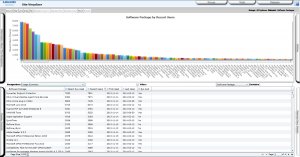
Software Package Usage by system and by end user. This is an easy way to determine who’s launching what and for how long.
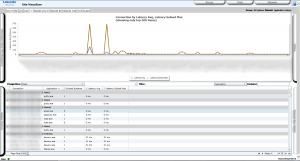
Application communications to other systems and the latency of those connections can be easily displayed for all applications with dependent resources.
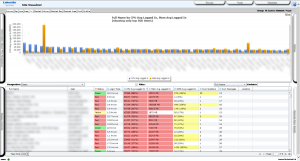
Fast, accurate identification of an enterprise’s “power users” and the applications that drive high resource footprints is as simple as the click of a button.
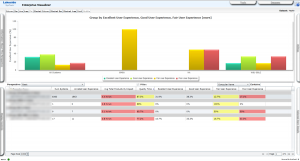
Benchmarking the current health of the End User experience via up to 21 KPIs (Key Performance Indicators) provides an easy and accurate way to establish before and after migration user acceptance criteria. It also helps answer the question, “why is a user having less than a perfect experience?”
Example #2
Frequently, details about an application’s prerequisite modules and/or runtime dependencies can help avoid conflicts with other applications which require the same resources.
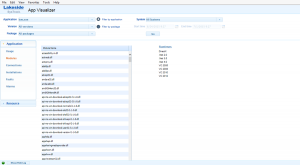
SysTrack discovers “out of the box”, module and runtime dependencies for all observed applications.
Example #3
To more fully appreciate the usage of an application, simply knowing how many times it has been launched is not sufficient. One extreme example of this is my personal use of Skype. I have four desktops which I use throughout the week. Two of those are virtual and two are physical. Skype is installed on all four, though I use it primarily on only one of the four systems. Skype launches each time I restart one of the desktops, but frequently I end the process if I need the resources it is consuming. In my case, a simple count of launches of Skype would suggest I use the application constantly. In reality, I have it “in focus” very infrequently.
Many applications fall into this category of being launched at startup or being called by other applications. In other cases, end users launch applications, use them lightly and leave them running in the background, while their focus is on their business critical apps. If the question being asked is, “What are the most important applications in our environment based on real use?” simply counting the number of application launches can be very misleading.
What if you were able to normalize the overall active use of applications based on “in focus” (active user interaction) time? Now, if you could rank applications based on which ones were observed to have been actively used, i.e. “in focus” the most you would have a way to know which applications are used the most, not just launched the most.
While the process described above is not a default data view, SysTrack has the data, and, through the use of the Dashboard Builder tool, it’s possible to create a customized view of “in focus” time. One possible example of this output appears below:
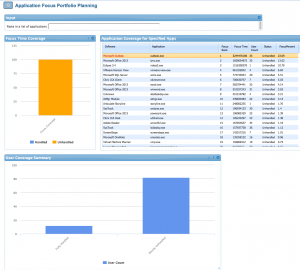
Application focus, where 100% represents the total amount of “in focus” event time, across the enterprise. Applications are ranked by their individual contribution to the total enterprise “in focus” time.
By creating an interactive dashboard it is also possible to quickly determine what set of applications combine to consume a targeted amount of total use. For example, it is frequently possible to show that as few as five applications account for over 75% of the total “in focus” use in an enterprise. That’s a quick way to get to a very accurate base image… you’ll need to know that when you get around to migrating to Win10, right?
Plan for Windows migration success
Regardless of when your Win10 project is scheduled to occur, now is the time to start planning for it. SysTrack is a great tool to help you understand and improve your current environment while simultaneously collecting the data you’ll need for a smooth Win10 migration.
Subscribe to the Lakeside Newsletter
Receive platform tips, release updates, news and more