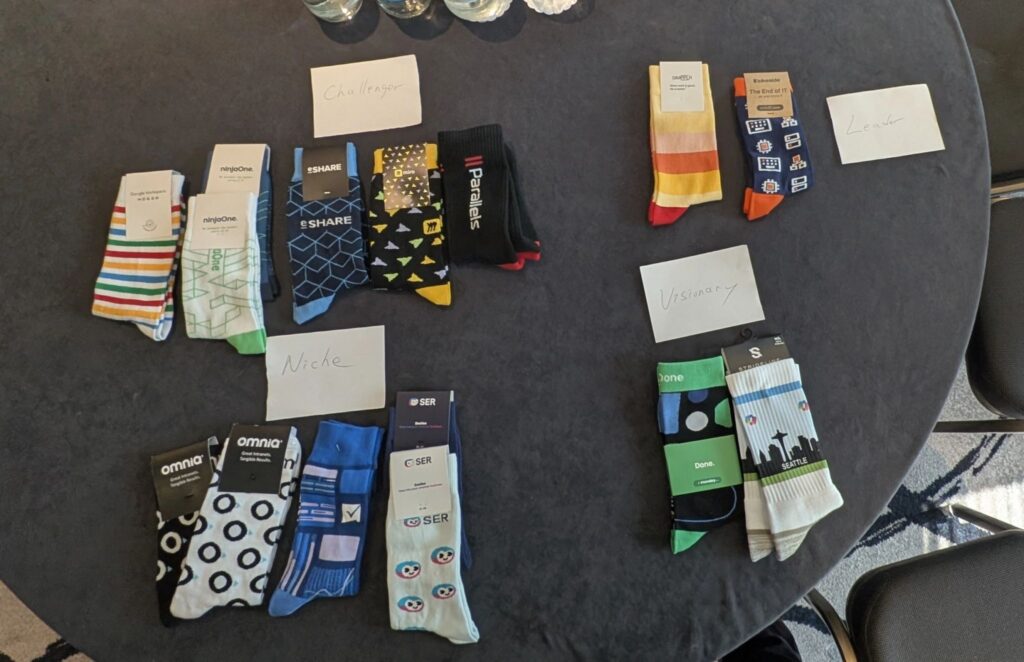Digital employee experience (DEX) isn’t just an IT metric anymore. Maintaining excellent digital experiences is crucial for organizations to innovate, stay competitive, and achieve business outcomes. But in healthcare, healthy DEX extends far beyond mere job satisfaction.
Optimizing interactions between medical professionals and technology is as essential for maintaining productivity as it is vital for delivering exceptional — sometimes lifesaving — patient care.
“Every minute healthcare professionals spend dealing with technology issues is a minute away from their primary duty: patient care,” shares Mike Flanagan, Lakeside Software’s senior solution architect.
With nearly 25 years of hospital desktop-engineering experience, he continues, “Consider what it means when a nurse struggles with system performance while trying to process critical doctor’s orders. Those delays directly impact patient outcomes.”
New Challenges for Modern Healthcare
The healthcare industry has faced massive challenges and changes post-pandemic. While the acute phase has passed, its long-term effects have reshaped healthcare delivery. The industry now faces a new set of challenges:
- Workforce transformation: Following years of burnout and talent loss, healthcare organizations are racing to rebuild stable, resilient teams — often while adapting to hybrid staffing models that combine in-person and remote clinical roles.
- Technology stack complexity: The rapid adoption of telehealth, remote patient monitoring, and AI-assisted diagnostics has created more sophisticated, and potentially more fragile, IT ecosystems.
- Heightened cybersecurity concerns: With hospitals remaining the primary target for ransomware attacks, security measures continue to increase in both scope and computational impact.
- Resource optimization pressures: As healthcare costs continue to rise faster than inflation, IT departments face mounting pressure to maximize the return on every technology investment.
Five Critical Healthcare IT Challenges Lakeside Solves
Managing devices effectively in healthcare environments presents unique difficulties. As healthcare professionals focus on patient care, many technology issues go unreported until they become critical problems. Without comprehensive visibility across endpoints, IT teams are forced into reactive support models and guesswork-based planning for migrations and hardware refreshes.
The Lakeside SysTrack platform provides the visibility needed to understand and proactively address issues impacting end-user experience. Here are five ways our platform helps IT teams tackle healthcare-specific challenges:
1. Proactive Remote Monitoring and Resolution
When technology issues arise, healthcare workers rarely have time to report them immediately. Lakeside’s proactive endpoint capabilities remotely monitor devices, detect issues early, and automatically resolve many problems before they impact clinical workflows.
Lakeside’s AI-powered predictive analytics allow IT teams to identify potential device failures before they occur, buying critical time to prevent disruptions before clinical systems are affected.
2. Cost Optimization in an Era of Fiscal Constraints
With healthcare organizations facing continued financial pressures, optimizing IT resources is essential. Lakeside helps IT teams:
- Right-size hardware and software based on actual usage patterns
- Enable need-based procurement with detailed utilization data
- Identify opportunities to reclaim unused software licenses
- Redistribute devices based on “focus time” and other productivity metrics
- Quantify the ROI of IT investments with concrete performance data
3. Virtual Desktop Experience Optimization
As virtual desktop infrastructure (VDI) remains central to healthcare IT strategy, ensuring optimal performance is critical. Lakeside provides:
- Real-time visibility into VDI performance
- Detailed metrics to diagnose slowdowns and right-size virtual machines
- Data-driven validation of vendor claims before migration
- Comprehensive testing frameworks to prevent migration issues
- Performance benchmarking across different clinical departments and workflows
4. Enhanced IT Support Quality
The Level 1 service desk often lacks the necessary endpoint insights to quickly resolve issues. SysTrack streamlines support by providing:
- Automated diagnostics that identify root causes, not just symptoms
- “One-click fix” remediation for common healthcare application issues
- Seamless integration with ServiceNow and other ITSM platforms[KPB1]
- Real-time, contextual device insights—without disrupting clinicians—let support teams solve problems faster and reduce time-to-resolution by up to 35%
- Historical performance data to identify recurring patterns
5. Streamlined Digital Transformation Projects
SysTrack provides healthcare organizations with comprehensive digital workplace analytics that enable successful digital transformation by offering real-time visibility into application performance, user behavior, and system utilization across clinical environments. The platform helps IT teams make data-driven decisions during technology rollouts while ensuring new digital tools enhance rather than hinder clinical productivity.
For example, planning and launching an electronic medical record system, like Epic, is a massive undertaking. But one often-overlooked resource can ease the rollout: your endpoints. Devices like laptops, tablets, printers, and virtual machines offer critical visibility into your digital environment, helping IT teams maintain uptime and ensure a smoother EMR implementation.
The Path Forward: Consistent Digital Experiences Across Healthcare Environments
When managing devices and improving digital employee experience in healthcare, consistency remains the key to success. No matter where healthcare workers perform their duties — whether at bedside computers, nursing stations, telehealth centers, or home offices — technology should be reliable and frictionless.
“In healthcare, technology should be like a utility; It should just work,” Flanagan shares. “Clinicians should be able to walk up to any device, accomplish what they need efficiently, and return to patient care without friction or delay.”
By providing IT with the tools to monitor and proactively address issues, Lakeside helps healthcare organizations improve digital health, and by extension, the quality of patient care they deliver.
To learn how Lakeside can transform digital employee experience in your healthcare organization, request a demo today.
Subscribe to the Lakeside Newsletter
Receive platform tips, release updates, news and more