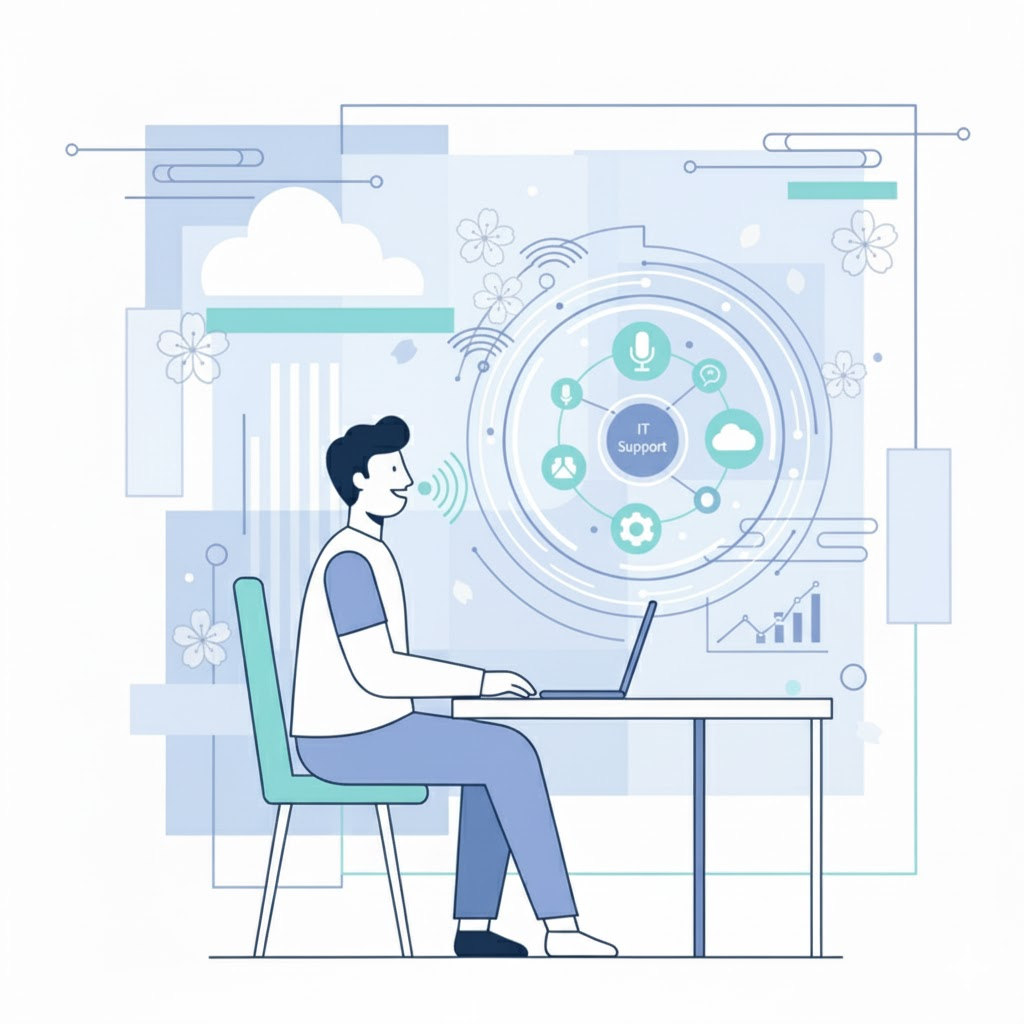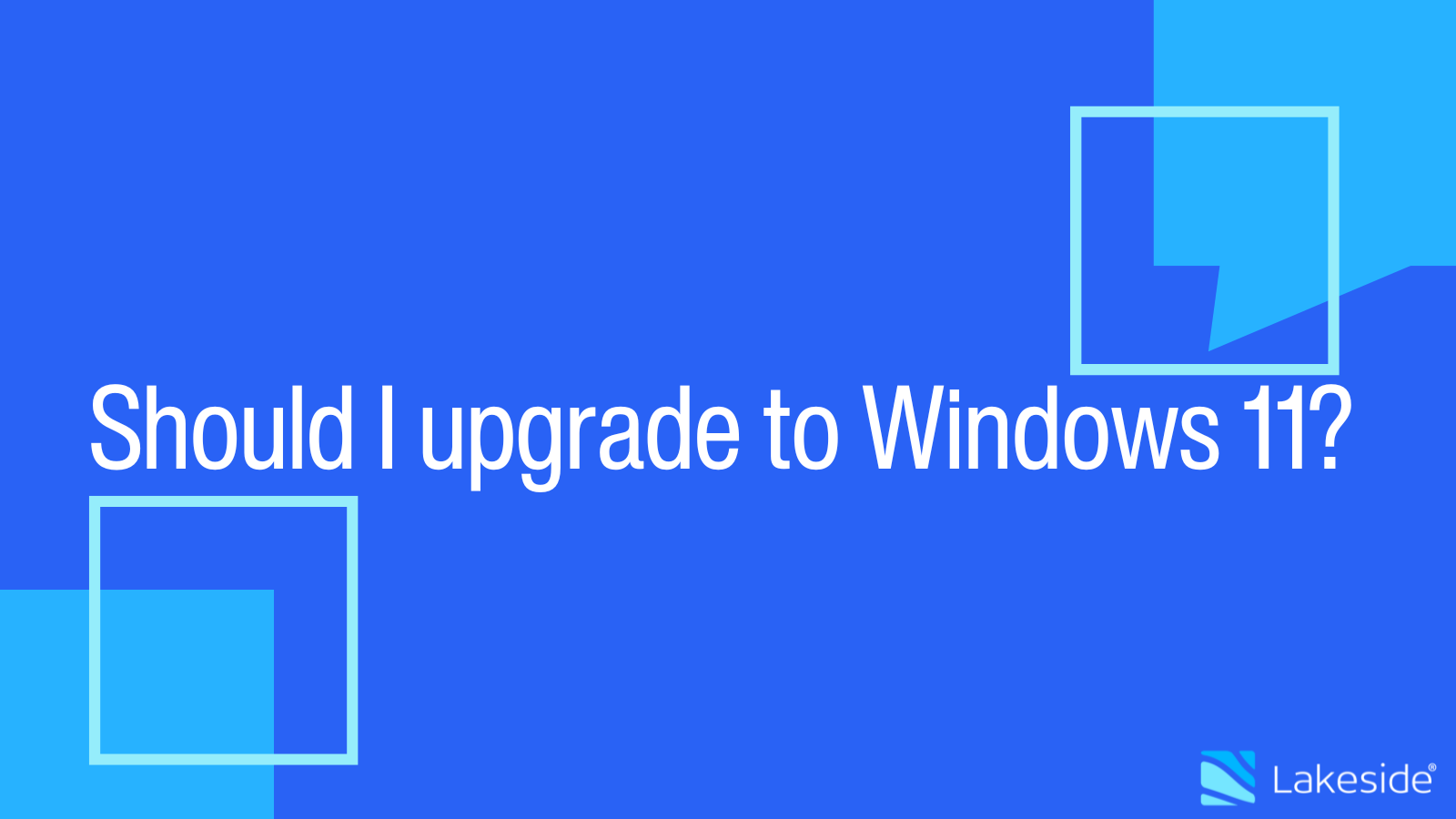
While Microsoft’s initial rollout of Windows 11 was nearly three years ago, many organizations are still evaluating whether to migrate to the latest version of Microsoft’s operating system. And still others are in the midst of the roll out and trying to simplify the Windows 11 migration.
But before investing time, personnel, and equipment to deploying the latest OS version, tech leaders need to decide on the right fit for their organizations. To kickstart this process, here’s what your organization needs to know.
Should I upgrade to Windows 11?
Let’s look at some data across the globe for how well Windows 11 performs versus previous Windows operating systems. The Lakeside SysTrack platform is installed on millions of devices across the globe to enable organizations to resolve and prevent IT issues and to optimize their application and hardware. It also gathers anonymized community telemetry data used to help provide benchmark data for our customers in their industries. As our CTO Elise Carmichael shared, with this data, we can see that:
- 12% of Windows endpoint devices have been upgraded to Windows 11
- 88% of Windows endpoint devices are still on Windows 10
We classify systems into Excellent, Good, Fair, and Poor in terms of performance. The performance data is based off a variety of categories of data including, but not limited to, CPU Usage, Disk Usage, Faults, Network Latency, Memory Usage, and Startup Time.
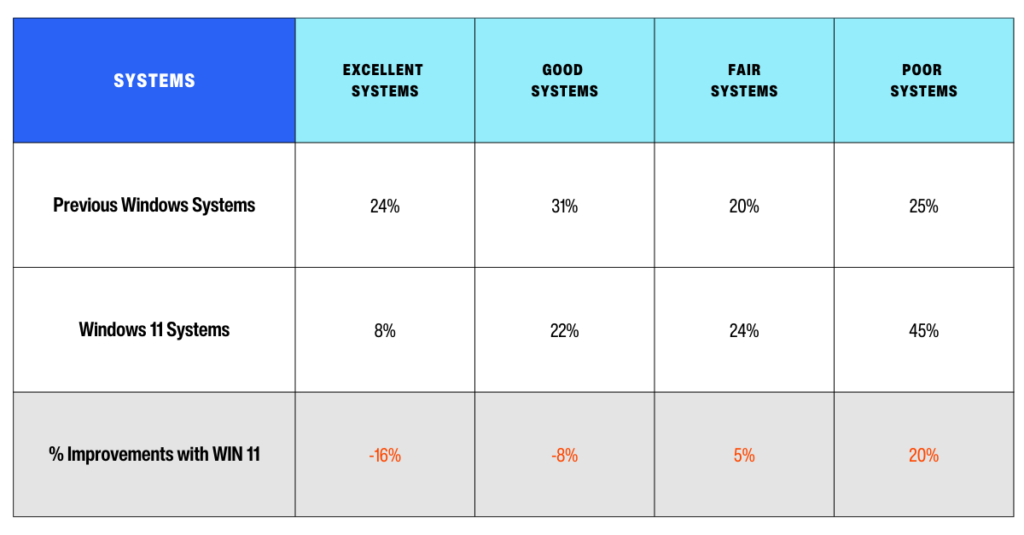
So although our sample pool is only 12% of devices that have been upgraded, it is very clear that overall the systems have worse performance.
Of course, the next step is to look at what was the biggest driver for poorer overall performance on the device. Let’s take a look at a few attributes that seemed to contribute the most.
- CPU: 5% worse performance overall
- Memory: 7% worse performance overall
These metrics clearly have a significant impact on the employee’s experience on the device and could mean new computers are in order, or maybe just some extra memory just need to be ordered for some of the devices.
However, DID something perform better on Windows 11? Do we now have to buy new hardware before we upgrade systems?
- Disk: 7% improvement
- Latency: 7% improvement
For each one of these metrics above, CPU, Memory, Disk, and Latency – these are only a handful of measurements used to determine the overall performance. And each one of these is made up of multiple metrics. For example – there are many things impacting performance of the drive from transfer time to queue length.
If you’re ready to make the leap from Windows 10 to Windows 11, you’re likely considering the key differences between Windows 11 Pro and Windows 11 Enterprise — two popular business-oriented editions? Here are a few things to consider when comparing Windows Pro vs. Enterprise:
The main difference among Windows editions is the number of features that come with the platform. Some editions have extra features targeting specific use cases. For example:
- Windows Pro is designed for professionals and businesses environments and, for this reason, has features not included in the Home edition.
- Windows Pro for Workstations targets professionals with advanced computing needs, such as data scientists, media editors, and graphic designers.
- In addition to the Pro features, Windows Enterprise has features designed for IT organizations.
Licensing
Another major difference between Pro and Enterprise editions has to do with licensing:
- Windows 11 Pro can come pre-installed with the purchase of a new PC. Microsoft is also offering a free upgrade to Windows 11 for devices that meet the hardware requirements.
- Windows 11 Enterprise is part of Microsoft 365 Enterprise, which provides productivity and collaboration apps, device management, and security services. This edition of Windows requires the purchase of a volume-licensing agreement.
The Difference between Windows Enterprise E3 and E5
There are two distinct license editions with the Windows operating system:
- Windows Enterprise E3 is designed for mid-size and large companies with comprehensive management and advanced security requirements.
- Windows Enterprise E5 targets organizations interested in having the benefits of a holistic, cloud-delivered endpoint security solution.
Windows Enterprise vs. Pro: Key Features
Here’s a quick rundown of features you can find in Windows Pro and Enterprise editions:
| Windows 11 Pro | Windows 11 Enterprise E3 | Enterprise E3 Windows 11 Enterprise E5 | |
|---|---|---|---|
| Mobile Device Management | ✔️ | ✔️ | ✔️ |
| Mobile Application Management | ✔️ | ✔️ | ✔️ |
| Cortana Management | ✔️ | ✔️ | |
| Azure Active Directory | ✔️ | ✔️ | ✔️ |
| Azure Virtual Desktop | ✔️ | ✔️ | |
| Universal Print | ✔️ | ✔️ | |
| Remote Desktop | ✔️ | ✔️ | ✔️ |
| Secure Score | ✔️ | ✔️ | |
| Microsoft 365 Defender Threat Protection (Antimalware, Firewall, Exploit Guard, Credential Guard) | ✔️ | ✔️ | |
| Microsoft Defender for Endpoint | ✔️ | ||
| Microsoft 365 apps on Windows | ✔️ | ✔️ | ✔️ |
| BitLocker and BitLocker to Go | ✔️ | ✔️ | ✔️ |
| Windows Information Protection | ✔️ | ✔️ | ✔️ |
| DirectAccess | ✔️ | ✔️ | |
| Windows Hello for Business | ✔️ | ✔️ | ✔️ |
| Microsoft Store | ✔️ | ✔️ | ✔️ |
And here’s a closer look at these features:
- Mobile Device Management (MDM) helps to monitor all enterprise mobile devices at once. Admins can configure devices and apply security policies.
- Mobile Application Management (MAM) helps to protect an organization’s data within an application. IT can monitor, configure, update, and secure mobile apps for users.
- Cortana is the virtual assistant loaded in Windows 11. Cortana is compatible with multiple languages and uses voice commands to assist in daily tasks, such as web searches. Cortana enterprise services meet organizations’ compliance and security needs. Admins can configure Cortana and set group policies.
- Support for Azure Active Directory enables single login across Windows 11 and other Microsoft services, making it easier to manage passwords.
- Azure Virtual Desktop is a desktop and application virtualization service managed by Microsoft.
- Universal Print is a cloud-based solution that allows IT teams to manage printers via a centralized hub. Users can print securely from anywhere.
- Remote Desktop lets users unlock and access files, folders, and apps just the way they left them, anywhere and from virtually any device.
- Secure Score is a measurement of a company’s security posture.
- Microsoft 365 Defender is an enterprise security suite with applications that take automatic measures to prevent or stop attacks.
- Microsoft Defender for Endpoint helps detect, investigate, and mitigate advanced threats in enterprise networks.
- Microsoft 365 Apps on Windows are productivity software (such as Word and Excel) available for users, families, and businesses under different plans.
- BitLocker is an encryption feature available in some editions of Windows. Bitlocker to Go is used for removable devices such as USB memory sticks and external drivers.
- Windows Information Protection helps to prevent accidental or intentional data leaks.
- DirectAccess allows remote access to virtual environments without the need for a traditional virtual private network (VPN).
- Windows Hello enables biometric authentication (such as face or fingerprint recognition) to unlock compatible Windows devices.
- Microsoft Store offers applications for download. Microsoft Store for Business — which enables admins to control which apps users download in their organization — will be retired in 2023. Microsoft has linked the Microsoft Store for Business to Intune cloud services.
So what’s next? How Do I Plan a Large-Scale Windows Upgrade?
If you’ve decided to upgrade to Windows 11 and know if you’ll be migrating to Pro or Enterprise, what’s next? This is a daunting task, especially with the Oct. 2025 deadline looming when Microsoft will end support of Windows 10.
When migrating to any new operating system or license tier, there are some vital questions to answer:
- Is this a good fit for our users?
- How many users will need to be migrated?
- What kind of devices do we have now and what are their specifications? Are upgrades needed?
The problem is finding the right answers quickly and efficiently to avoid deployment complications, unnecessary costs, and other headaches. And the answer lies in visibility. The more you can see across your IT estate, the more insights you’ll have to respond to, or event prevent, issues with the migration.
SysTrack collects, analyzes, and structures more than 10,000 datapoints every 15 seconds, This unmatched endpoint data offers IT teams visibility to migrate employees with minimal disruption while balancing compliance, budget, and security concerns. In fact, we’ve created a DEX Pack to help our customers get easily deploy SysTrack and get immediate value during a Windows 11 migration.
By expanding IT visibility with endpoint data, IT teams can inventory their hardware and software licenses, identify equipment limitations, make procurement decisions based on users’ actual needs, plan rollouts by personas or user groups, and monitor and manage deployments.
So no matter where you are in your Windows journey — or in any other change performance or migration project — you have the data to make more informed, cost-effective decisions that move your IT organization forward.
This blog was originally published on February 9, 2022, and was updated on May 8, 2024 to reflect the most recent data on Windows 11 performance .
Which Windows system is right for you?
Get the industry’s best data from your endpoints to see which Windows systems is best for your organization.
Subscribe to the Lakeside Newsletter
Receive platform tips, release updates, news and more