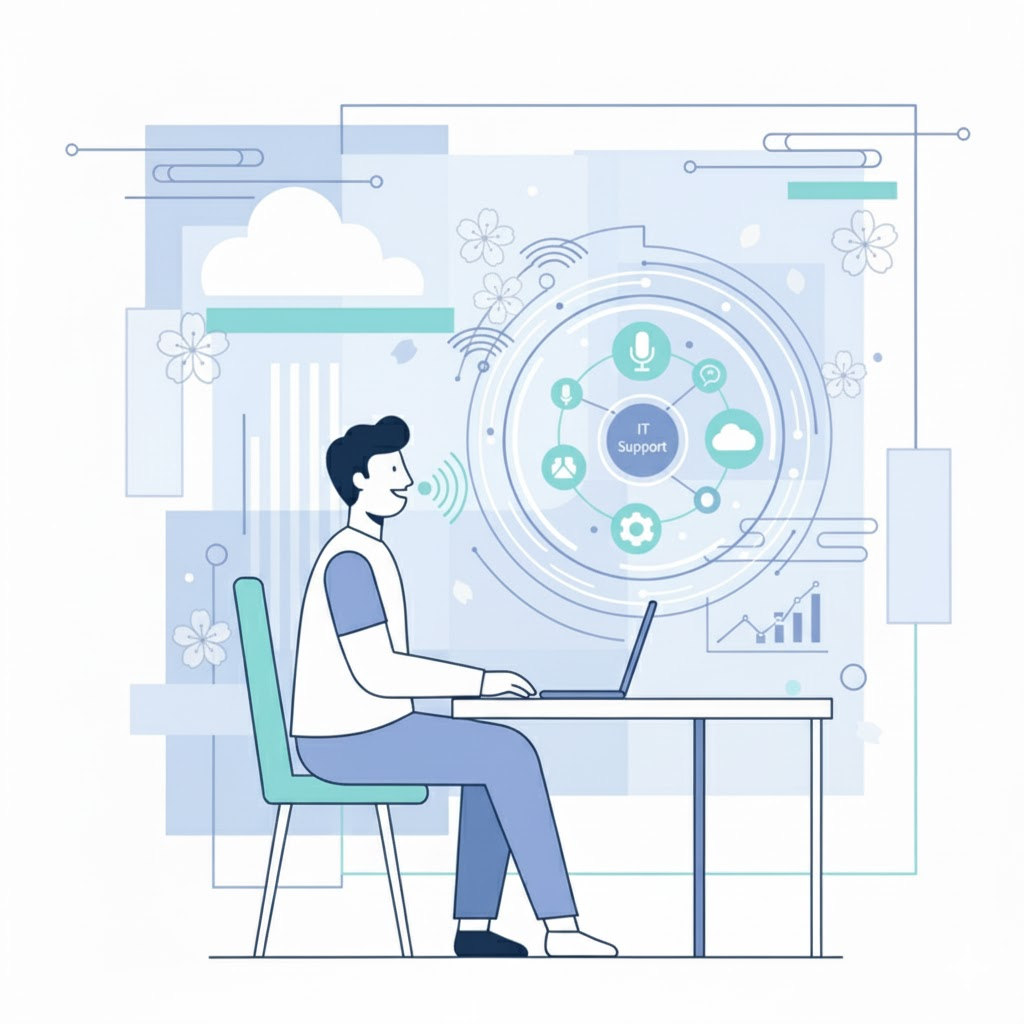The September KB4515384 cumulative update to Windows 10 1903 is the latest patch to make headlines for introducing showstopping bugs. It’s updates like this one that have some desktop admins nostalgic for the days before Windows as a service (WaaS) when updates were larger, but less frequent.
The optional quality update was released to fix a CPU spiking issue, but some users who downloaded it reported new problems with Windows desktop search, Wi-Fi, the Start menu, and in-game audio as well as a mysterious orange tint to screenshots and snips.
While most large businesses won’t be affected by the September Windows update because they’re on one of Microsoft’s delayed update cycles or still holding out on Windows 7, this news is a reminder of why having a defined monitoring and management strategy for Windows updates is so important. When an update is applied, it’s the IT department, not Microsoft, who is responsible for the digital employee experience.
With appropriate tools in place, it’s entirely possible to detect and prevent potential Windows 10 update problems before rolling them out to the entire organization. Done correctly, end users should reap the benefits of enhanced security and productivity features while barely perceiving any change at all.
WaaS Isn’t the Enemy
Since I’ll be focusing the rest of this post on how to address problems related to Windows 10 updates, I want to make one thing clear up front: WaaS isn’t the enemy. I repeat—WaaS isn’t the enemy!
When the world’s most popular desktop OS has issues, you’re going to hear about them. Frankly, Windows 10 update bugs are blood in the water for tech news sites. But take a closer look at the known issues for the September updates and you’ll see that the majority were resolved or mitigated by Microsoft within the first week of release. You’ll also notice that most of the items only affect small numbers of systems or niche builds like NEC PCs, which, as ZDNet noted in their breakdown of the 1903 update bugs, haven’t been part of the global PC market for over a decade.
Of course, bugless code would be preferable, but it’s unrealistic—and, I’d argue, less critical than keeping machines up to date. WaaS (like its cousin, SaaS) enables greater agility in pushing updates that improve performance and respond to the constantly evolving security threat landscape. These incremental feature and security improvements are also friendlier to end users who no longer have to adjust to massive changes to their OS all at once.
The real challenge when it comes to Windows 10 updates is a lack of visibility. Without insight into the usage, performance, and changes of all the software and hardware in the environment, the only way an organization will know that something’s gone wrong is when someone complains to IT about it. By that point, the end user’s already having a poor experience and IT’s stressed because they’re constantly putting out fires.
If this sounds like your organization, it’s time to consider a more proactive approach. Not only will IT’s job be more enjoyable, organizations will also be able to minimize downtime and reduce the cost of IT-related productivity loss.
Now that that’s out of the way, let’s cover how to put a proactive strategy in place.
Making Windows 10 Update Problems History
Any one of the following four methods can improve a Window 10 management approach. Together, they’ll help IT stay in control of WaaS and minimize the impact of Windows updates on the environment.
Monitor It to Manage It
To catch problems associated with a continuously evolving OS, you need continuous monitoring at the device level. We call this digital experience monitoring, and it allows IT to access both a real-time view of what users in the environment are experiencing as well as a historical record of their experience and any changes made to their systems.
Continuously monitoring the end-user computing environment will allow IT to access critical information for both early problem detection and root cause analysis, including:
- What Windows versions are installed
- What applications users have installed
- Hardware configurations and peripheral details
- User behavior and resource usage
- Hardware and software performance trends
- Performance baselines
- End-user experience baselines
Because it’s continuous, the information will always be up-to-date and IT will be able to look back in time as needed to diagnose the root cause of an issue.
Here’s what a typical IT interaction might look like with and without the visibility afforded by digital experience monitoring.
Without Visibility
A help desk technician receives a ticket from a user experiencing intermittent audio problems. The technician calls the user and asks questions about what devices they’re using and whether the issue is currently happening. If it isn’t, the technician asks the user to call back if the issue happens again.
Assuming the issue is occurring, the technician may remotely take over the user’s system to troubleshoot audio or the issue may even require in-person support. In this case, the technician checks for driver updates, but the user’s system is up-to-date. The technician tries restoring the system from a system restore point, which fixes the problem but doesn’t provide any information about the problem’s root cause or indicate whether other users could have been affected.
With Visibility
An admin overviewing high-level operational data within their digital experience monitoring platform notices that the tool has identified a correlation between audio driver faults and the installation of a recent Windows patch. The admin investigates further and finds that the update included a new driver that can cause audio to stop working. By removing the unnecessary driver from the affected systems, the admin resolves the issue without involving end users. Through proactive action, the admin was able to prevent the audio problem before productivity was impacted.
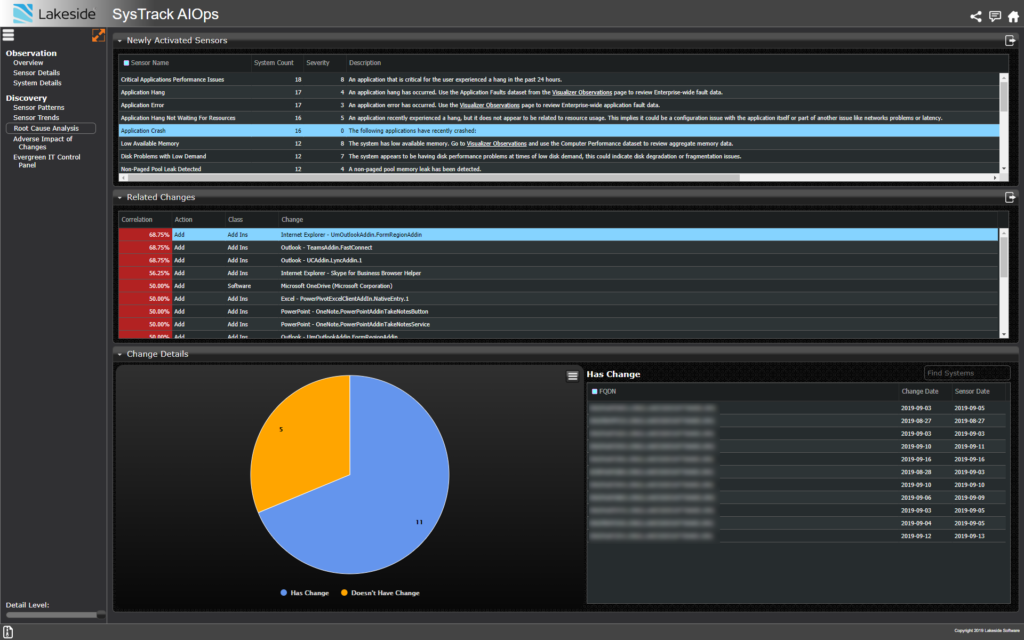
The information provided by a digital experience monitoring tool can also help determine upgrade readiness:
- Are there any applications in the environment that do not meet the resource requirements for the latest update? How often are these applications being used? Can they be replaced with a newer version?
- Is there any aging hardware in the environment that may not perform well with the update?
Put End-User Experience First
End-user experience (EUX) is a business-relevant metric that helps organizations understand the impact IT resources have on employee productivity. With the help of an EUX or digital experience score, IT can quickly understand whether a Windows update has helped or hindered employees’ ability to get work done.
The chart below shows the average EUX score during the weeks before and after installing a Windows patch. Declining EUX post-install would signal to IT that there may be an issue with the update that requires investigation.

Along with a quantified EUX score that accounts for resource performance and observed usage, using surveys and other means of capturing sentiment data around the time of a Windows update can also be beneficial. For instance, the September bug that caused screenshots to be discolored could only be identified by the human eye.
Feature updates may also introduce or change elements of the OS that could confuse or annoy some end users. Although these changes are smaller than in the past due to Microsoft’s WaaS delivery model, sentiment data can help here as well to identify a need for training or even sending feedback to Microsoft.
Use Your Rings
You’re probably familiar with the preview, broad, critical, and long-term servicing channel (LTSC) deployment rings for rolling out Windows 10 updates gradually. Most organizations use a phased approach to updates as part of a proactive management strategy. By testing updates on smaller populations of representative users first, IT can minimize the risk of widespread update problems.
For even better results, IT can monitor across deployment rings to catch problems that testers may not have noticed or reported. In a digital experience monitoring tool like SysTrack, this is as simple as configuring groups for your rings and seeing how EUX differs or whether common performance issues arise in a given group.
Monitoring will also help IT understand why a problem occurred and accelerate root cause discovery. A team can use this information to make any needed adjustments before deploying the update to the next ring, whether that’s updating an application, provisioning more resources for virtual desktops, upgrading hardware, etc. This approach should increase IT’s confidence that a Windows update won’t cause problems for users once they’re upgraded. It also provides visibility into whether the roadblock is internal or an issue with the update itself that requires communication with Microsoft.
Leverage Advanced Analytics
Advanced analytics in the form of artificial intelligence for IT operations (AIOps) are gaining popularity as a proactive approach for identifying actionable insights in an ocean of monitoring data.
As IT environments have increased in complexity, teams have added more and more tools to achieve end-to-end visibility. While these tools often contain valuable information for IT decision-making, it can be difficult to separate meaningful data from noise and to correlate findings across toolsets. AIOps aggregates different data sources and uses advanced analytics to identify correlations, detect anomalies, and surface patterns/predictions.
These capabilities are extremely useful for detecting update issues early and capturing problems that may have otherwise gone unnoticed. For instance, in the image below we can see that the AIOps tool has identified a correlation between the addition of an Outlook add-in and recent application errors. The correlation is stronger for older update rings, which could indicate that a newer Windows patch corrects the problem. A correlation of 52.38% tells us that there may be a connection, but further investigation is needed.
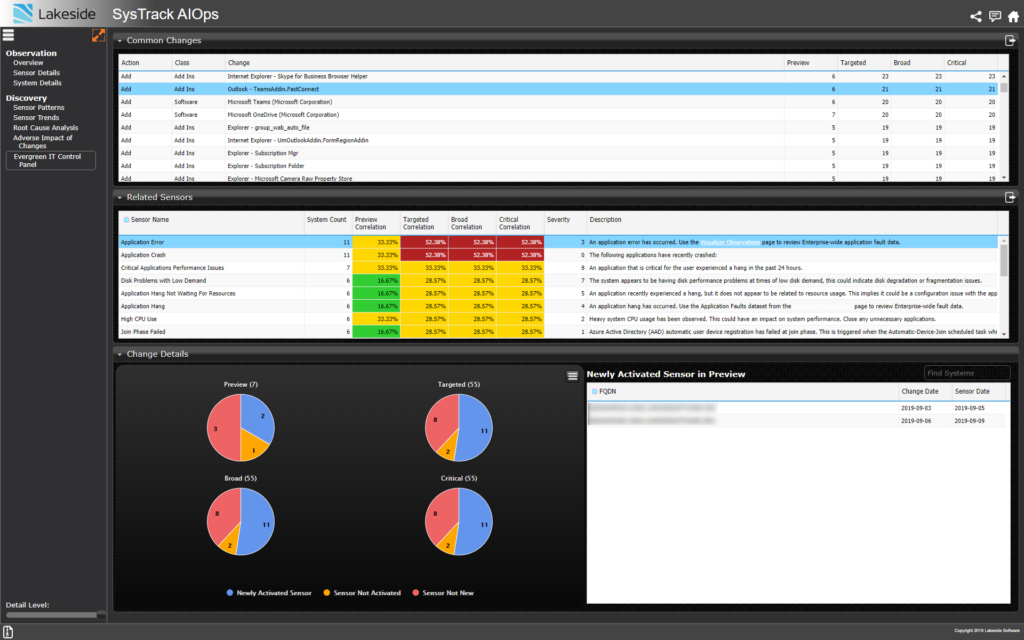
Getting Started with Proactive Windows Management
Whether you have Windows 10 on-prem or plan to deploy Windows Virtual Desktop, you can use the methods outlined above to shift to a more proactive update management approach. By reducing the scope and severity of problems up front, IT can transform WaaS from foe to friend—one that businesses can rely on to help improve EUX and support productivity.
If you’d like to learn more about how digital experience monitoring helps eliminate Windows 10 update problems, contact us for a live demo or watch an on-demand demo of SysTrack.
Subscribe to the Lakeside Newsletter
Receive platform tips, release updates, news and more