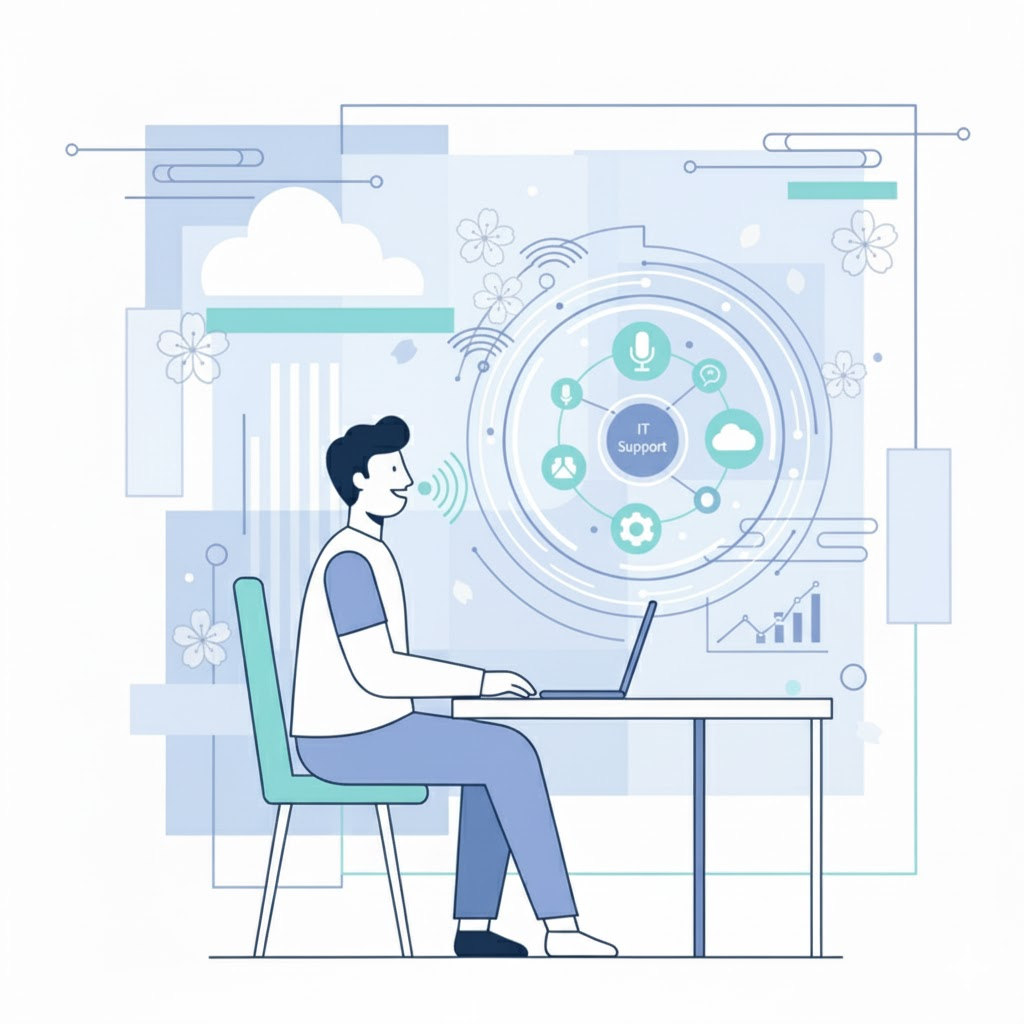The general availability of Windows 11 is just weeks away, but the adoption of a new Windows OS will require years of testing, planning, and rollout for those in enterprise computing. Learn the key components IT pros need to know to begin forging their organization’s upgrade path to Windows 11.
The general availability of Windows 11 is just weeks away and many of the enhancements have consumers eager to get their hands on the latest OS. But the adoption of a new Windows is not so simple for those of us in enterprise computing. A Windows migration means years of testing, planning, and rollout with inevitable bumps along the way.
This post is an initial look at the key components IT pros need to know to begin forging their organization’s upgrade path to Windows 11.
Why Should Organizations Upgrade to Windows 11?
Windows 11 is more like a Windows 10 feature update than the big-bang Windows refreshes of the past. The most notable changes come down to the look and feel of the operating system, which has left some enterprise PC managers wondering what’s in it for them to justify a switch. That said, Windows 11 does introduce performance optimizations, security improvements, and update management changes that every IT admin should be aware of.
Windows 11 Benefits for End Users
- Interface Glow Up
- Looks are subjective, but Microsoft has responded to consumer preferences with a Mac-like UI that includes pastels, rounded edges, and a centered task bar.
- Better UX
- New features including Snap Assist for organizing your layout and an improved undocking/redocking experience when using a laptop alongside an external monitor should reduce friction caused by needing to constantly resize apps and browser windows.
- Optimized Performance
- Windows 11 beta users have reported a faster, more responsive experience due to changes Microsoft has made such as favoring foreground app processes, so users aren’t slowed down even when resources have spiked to 90-95% CPU according to Microsoft. Microsoft has also said these changes should improve battery life.
Windows 11 Benefits for Desktop Admins
- No Unique Licensing Requirements
- Organizations with Microsoft 365 licenses can upgrade users at no additional cost.
- Improved Management Experience
- Microsoft has said that managing Windows 11 should feel a lot like managing Windows 10 with a few enhancements. One is that feature updates will be around 40% smaller than before. The other key change is that there will be one annual feature update as opposed to Windows 10’s semiannual model which many admins found challenging for change management. Support will also be extended for an additional six months, giving Enterprise and Education customers 36 months of support for feature updates.
- Security by Design
- Windows 11 requires a Trusted Platform Model (TPM) 2.0 chip, which protects users’ sensitive data like credentials and encryption keys behind a hardware barrier. While hardware-based Zero Trust is critical for protecting users from malware, the ongoing global chip shortage has raised concerns about enterprises’ ability to procure compatible hardware.
- Better End-User Experience
- The performance optimizations noted above should improve end-user experience and hopefully decrease user complaints related to slowness and app responsiveness. Microsoft has also reported an impressive 99.8% crash-free experience in the Windows 11 preview, but it remains to be seen whether there will be a noticeable decline in BSOD for real-world enterprise use.
- Decreased Impact of Poor User Behavior
- Some of the changes coming to Windows 11 should make it easier for employees to be good digital citizens, or at least minimize negative impacts of bad technology hygiene. For example, resuming a PC from sleep in Windows 11 should feel almost instantaneous, which could encourage users to adopt the practice and decrease energy usage. Another new feature, sleeping Edge tabs, can be configured by policy and should save an average of 32% memory and 37% CPU usage according to Microsoft. So users who hoard tabs (such as myself) should suffer fewer consequences, which could result in fewer calls to IT.
Windows 11 Migration Considerations
When should organizations start thinking about migrating to Windows 11? Gartner® predicts that “By early 2023, less than 10% of new enterprise PCs will be deployed with Windows 11.”[1] Windows 10 will sunset in 2025, giving IT four years to make the bulk of the transition, after which they will likely be able to purchase up to an additional three years of extended security updates.
Even with this slow adoption timeline (as is common with OS upgrades of the past), most organizations should begin the planning process in earnest in 2022 to allow time for proper testing, rollout, and validation. Key elements to consider along this timeline are what hardware and software currently exists in your environment and what will need updating to ensure compatibility.
Windows 11 Hardware Requirements
Before upgrading systems to Windows 11, admins will need to verify that devices meet the minimum specs outlined in the table below. The most controversial hardware requirement is the need for a TPM 2.0 chip. Although there are compelling security benefits to TPM as mentioned earlier in this post, the current global chip shortage caused by pandemic-related supply chain issues is continuing to make procuring enterprise hardware more difficult which could impact adoption of Windows 11 in environments with older hardware.
To understand the extent of non-compatible hardware at their organization, IT teams need an up-to-date catalog of user devices and specs. Tools such as digital experience management platforms constantly refresh this information as well as current software characteristics and user behavior, simplifying the Windows assessment and migration process.
| Processor | 1 GHz or faster with two or more cores on a compatible 64-bit processor or System on a Chip (SoC). Must have embedded TPM 2.0 chip. |
| RAM | 4 GB |
| Storage | 64 GB or larger |
| System Firmware | UEFI, Secure Boot capable |
| Graphics Card | Compatible with DirectX 12 or later with WDDM 2.0 driver |
| Display | High definition (720p) display that is greater than 9” diagonally, 8 bits per color channel. |
Windows 11 Application Requirements
Windows 11 shares the same code base as Windows 10, which should make application compatibility less of an issue than in previous upgrades. Of course, application owners will still need to test and validate performance on the new OS. For applications that are found to have issues, Microsoft continues to offer its App Assure service for Microsoft 365 customers to reach compatibility.
Letting Go of Legacy
Two more changes IT should be aware of in Windows 11 are the retirement of Skype and Internet Explorer.
The transition from Skype for Business to Microsoft Teams has been a long time coming, but Microsoft officially EOLed SfB at the end of July, with users being redirected to Teams. Regular Skype is still supported but will no longer be on by default and would need to be downloaded from the Microsoft Store.
We’re also finally witnessing the end of Internet Explorer, with its retirement date set for June 15, 2022. Organizations that require IE11 for legacy sites are directed to use Microsoft Edge with Internet Explorer mode.
What About Windows 7?
Although the transition from Windows 10 to Windows 11 should be less painful than previous OS upgrades, we can’t overlook ongoing use of Windows 7 in the enterprise. Lakeside Software’s Community data, which compiles information from thousands of anonymized customer systems, shows that Windows 7 still holds nearly 18% of the overall OS share as of Q3 2021. Organizations that have invested in extended security updates to maintain Windows 7 systems until January 2023 must factor in legacy modernization alongside Windows 11 planning.
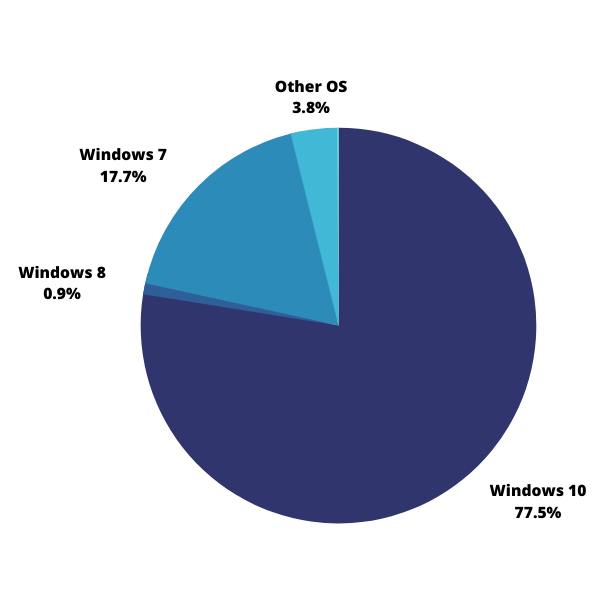
Planning a Windows 11 Migration
Proper planning of a large-scale Windows 11 migration is a large topic that we will cover off in future posts, but these are the essential steps:
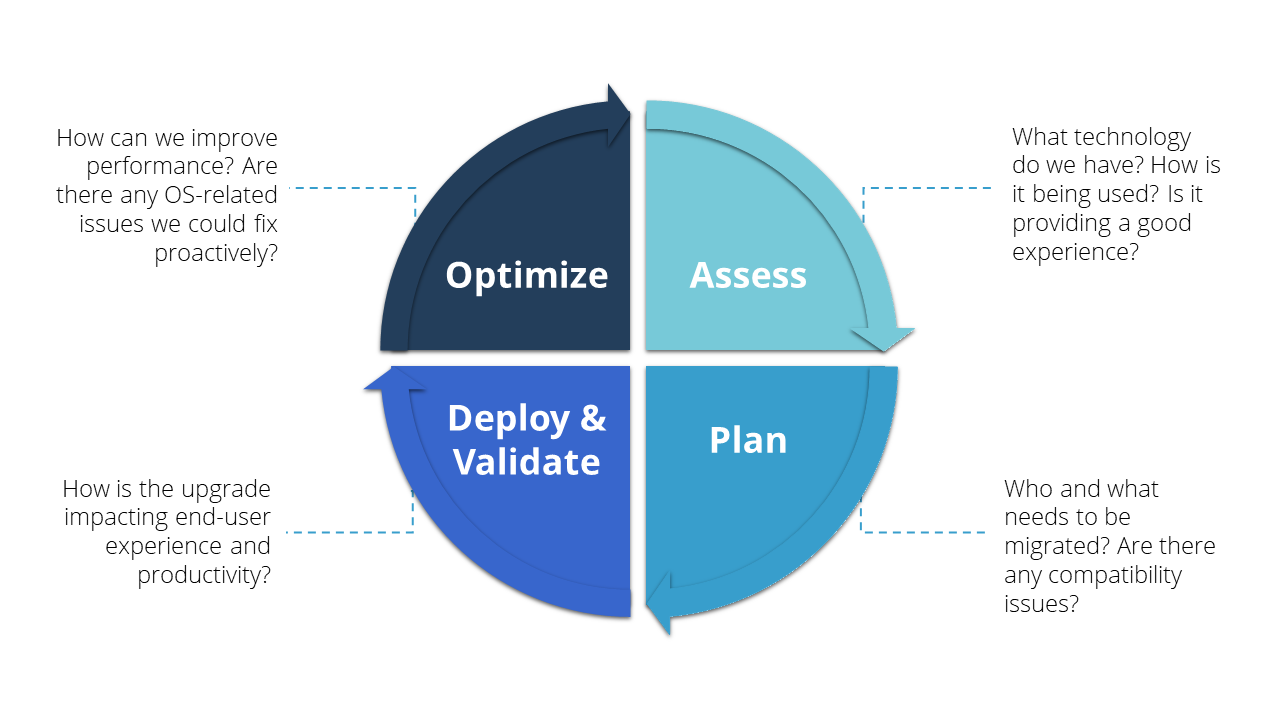
- Assess: Understand what software and hardware currently exists in the environment, how it’s performing, and how it’s being used. This exercise will tell you which users can easily be upgraded to Windows 11 and which need upgraded hardware or software changes.
- Plan: Based on your assessment findings, build a plan to rationalize unused IT assets and upgrade hardware in a manner that is right-sized to user needs. This will ensure that your transformation is cost-optimized and designed for a great end-user experience from the start.
- Deploy & Validate: Deploy Windows 11 in a phased approach, validating that it is performing as expected and closely monitoring changes in digital employee experience and employee feedback via surveys.
- Optimize: Continuously monitor and manage the OS to proactively catch any issues related to Windows updates and ensure performance is supporting employees’ productivity needs.
[1] Gartner, Positioning Windows 11 and Preparing to Deploy, Stephen Kleynhans, 9 September 2021. GARTNER is a registered trademark and service mark of Gartner, Inc. and/or its affiliates in the U.S. and internationally and is used herein with permission.
Subscribe to the Lakeside Newsletter
Receive platform tips, release updates, news and more